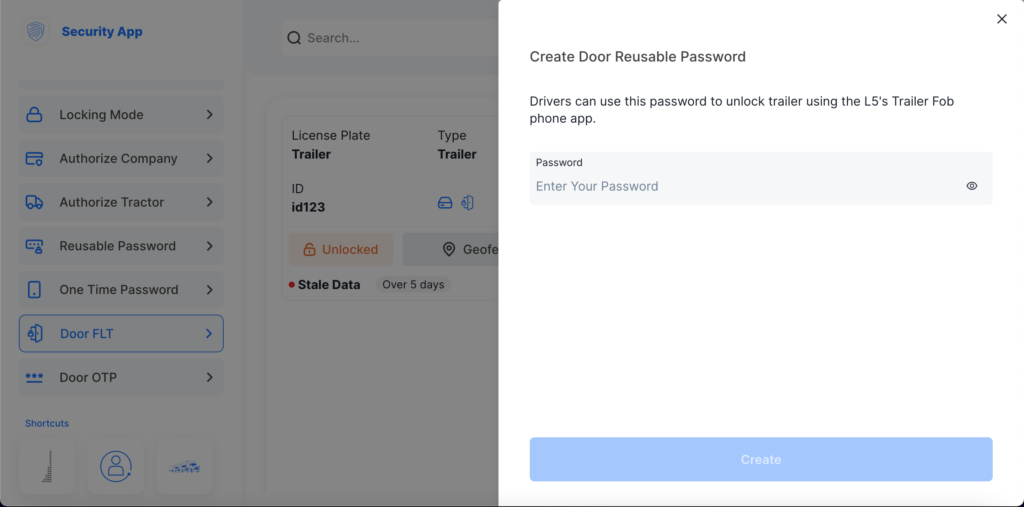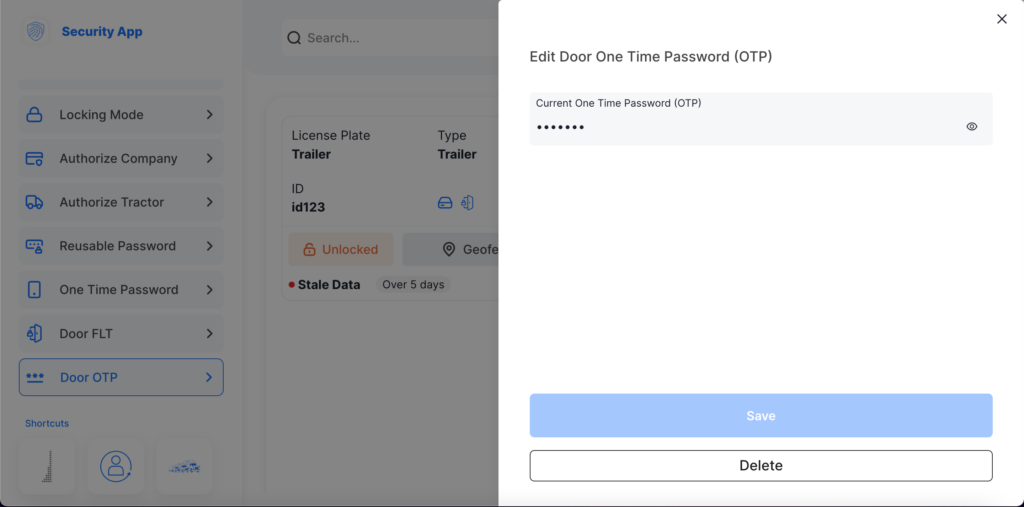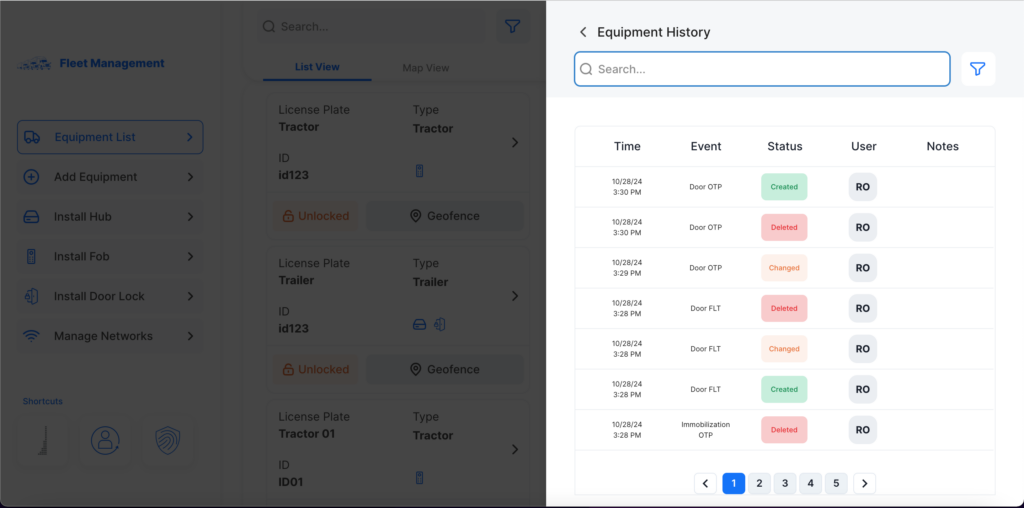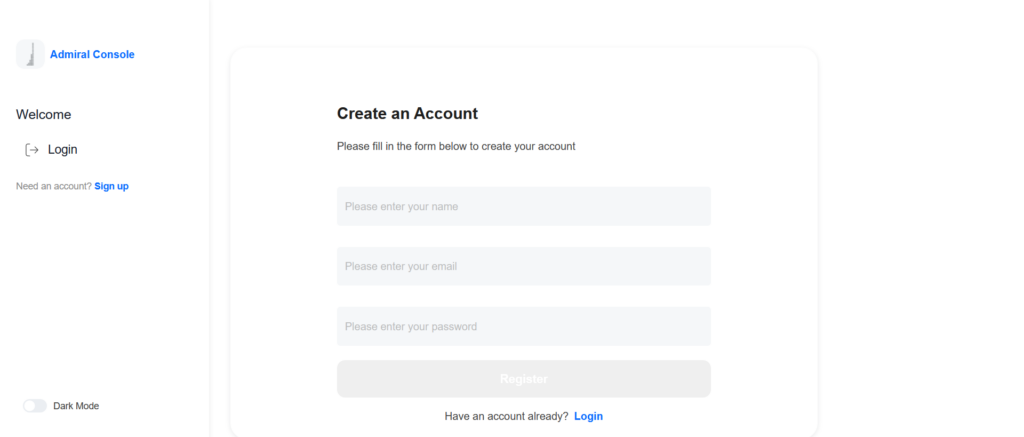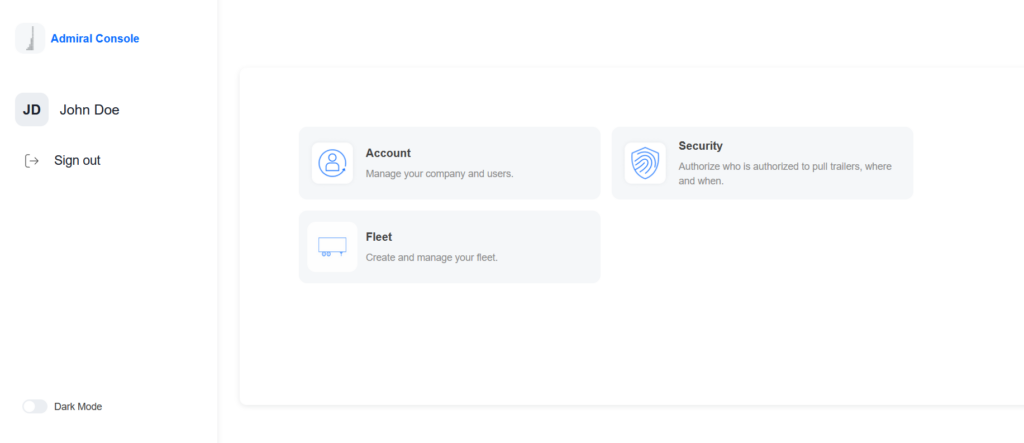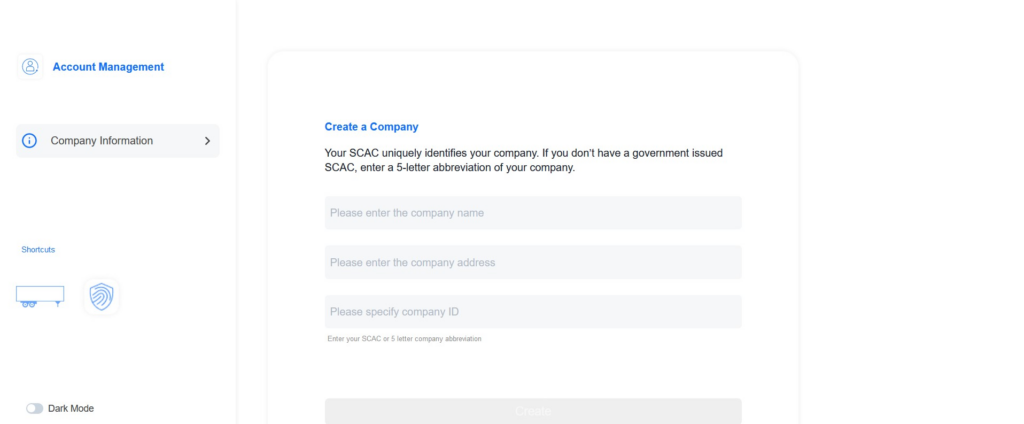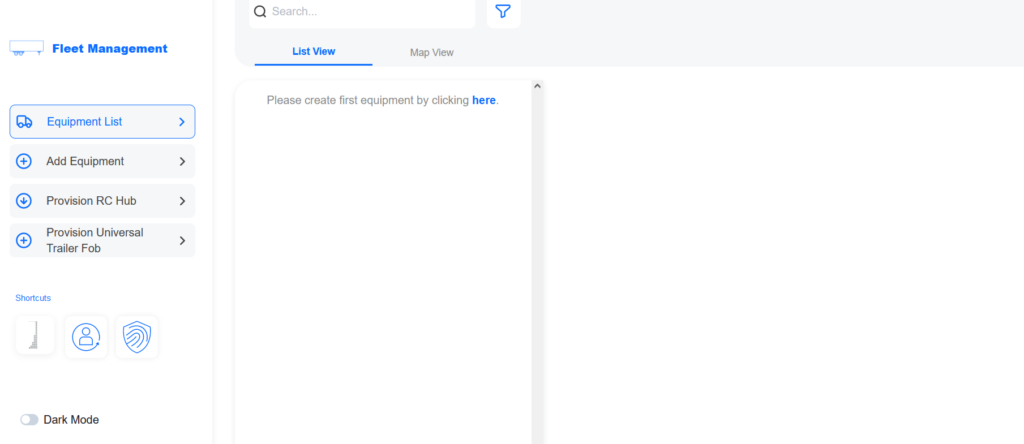This release includes some new features, improvements, and bug fixes.
Console
False OTP:
We’ve implemented metrics to track the frequency of failed OTP attempts for trailers. This enhancement helps identify trends and potential security issues, ensuring better accountability and safety. To view this, go to Metrics & Reports and select Trend View under the Security tab to see the frequency of failed OTP attempts for trailers.
Trailers with Unauthorized Drivers:
This feature allows us to monitor and analyze the number of trailers operated by unauthorized drivers over time. By tracking this data, we can improve fleet security and compliance. To review this, go to Metrics & Reports and select Trend View under the Security tab to analyze trailers operated by unauthorized drivers.
Locked/Unlocked Trailer Doors:
We’ve introduced metrics to capture and analyze the status of trailer doors (locked or unlocked). This data is crucial for improving security protocols and ensuring cargo safety. To view this, go to Metrics & Reports and select either Snapshot View or Trend View under the Security tab to analyze trailer door statuses.
Subscription Completion Update:
We’ve updated the payment model to align with Hub installations, ensuring smoother subscription processes and providing users with a clearer billing experience.
Access Restriction Based on Subscription:
This feature restricts access to specific network functionalities within the fleet management app when there is no active subscription. Controlling access to sensitive features enhances security for secure equipment, authorized tractors, and designated zones.
SEO Enhancements:
We’ve made crucial updates to our website’s SEO to improve visibility and searchability. These improvements are essential for attracting more users and increasing overall engagement.
Security OTP:
We’ve added a new section for one-time passwords (OTPs) specifically for fleet managers. This allows for secure unlocking of trailers, enhancing equipment security. To use this feature, go to the Security App and select One Time Password to view a list of all authorized equipment. Fleet managers can select equipment and generate an OTP, which drivers can use to unlock trailers via the L5’s Trailer Fob phone app.
Metrics Updates:
We’ve enhanced our analytics to capture detailed metrics on TMU battery levels, GPS loss instances, false PIN entries, OTP and PIN usage, and Hub connectivity issues. This comprehensive data allows for informed decision-making and continuous improvement.
Driver App
This release introduces a new look and significant improvements to the app’s unlocking features and overall user experience.
New Features:
- New Logo: Fresh branding with a new logo!
- Name Change: “Level5 Driver” is now Admiral Go.
- Full Redesign: Complete overhaul of the app’s UX, including smoother authentication flows and improved error handling.
Improvements:
- Core Unlocking Enhancements: All core unlocking features (Auto Fob, Manual Unlock, OTP Unlock, Reusable Password Unlock) have been enhanced to allow trailers sufficient time to run security protocols.
- Technician Logging: Technicians now have better logging capabilities for diagnostics and troubleshooting.
- Initialization Message: New snack message to keep drivers informed of app processes during initialization.
Bug Fixes:
- Resolved communication issues between trailers and Admiral Go.
- Fixed a crash issue when Bluetooth was turned off.
- Fixed crashes caused by multiple Auto Fob interruptions on Android devices.